Zebra MC55A0 Betriebsanweisung
Stöbern Sie online oder laden Sie Betriebsanweisung nach Handheld-Mobilcomputer Zebra MC55A0 herunter. Zebra MC55A0 Benutzerhandbuch
- Seite / 184
- Inhaltsverzeichnis
- FEHLERBEHEBUNG
- LESEZEICHEN
- ENTERPRISE DIGITAL 1
- ASSISTANT 1
- USER GUIDE 1
- ENTERPRISE DIGITAL ASSISTANT 3
- Revision History 5
- TABLE OF CONTENT 7
- Table of Contents vii 9
- Table of Contents ix 11
- ABOUT THIS GUIDE 13
- Configurations 14
- About This Guide xiii 15
- Chapter Descriptions 16
- Notational Conventions 16
- Related Documents 17
- Service Information 17
- Manufacturing label 18
- CHAPTER 1 GETTING STARTED 19
- Unpacking 20
- Getting Started 21
- Installing the Battery 23
- Charging the Battery 24
- Powering On the MC55 25
- Checking Battery Status 25
- Replacing the Battery 26
- Battery Management 27
- Turning Off the Radios 28
- Getting Started 1 - 11 29
- Handstrap Replacement 30
- CHAPTER 2 OPERATION 33
- Classic Today Screen 35
- Status Bar 36
- Operation 2 - 5 37
- Tile Bar 38
- Start Screen 38
- Operation 2 - 7 39
- Table 2-4 40
- Operation 2 - 9 41
- Table 2-5 42
- UI Settings 43
- IE Zoom Mapping 44
- Locking the MC55 45
- Locking with Strong Password 46
- Password Locking Setup 46
- Battery Status Indications 47
- Battery Reserve Options 48
- Battery Health 49
- Figure 2-22 50
- Table 2-6 50
- LED Indicators 51
- Resetting the MC55 51
- Waking the MC55 52
- Function Buttons 53
- Entering Data 54
- Using Voice-Over-IP 54
- Interactive Sensor Technology 55
- USB Configuration 56
- CHAPTER 3 DATA CAPTURE 57
- Scanning Considerations 58
- Linear Scanning 59
- Imager Scanning 59
- Digital Camera Scanning 61
- DataWedge 62
- Taking Photos 63
- Recording Video 63
- Viewing Photos and Videos 63
- CHAPTER 4 BLUETOOTH 65
- Bluetooth Configuration 67
- Bluetooth Power States 68
- Bluetooth 4 - 5 69
- Bluetooth 4 - 7 71
- Available Services 72
- Bluetooth 4 - 9 73
- Serial Port Services 74
- Bluetooth 4 - 11 75
- Bluetooth 4 - 13 77
- Disabling Bluetooth 78
- Enabling Bluetooth 78
- Wizard Mode 78
- Explorer Mode 78
- Bluetooth 4 - 15 79
- Bluetooth 4 - 17 81
- Bluetooth 4 - 19 83
- Dial-Up Networking Services 84
- Bluetooth 4 - 21 85
- Add a Dial-up Entry 86
- Bluetooth 4 - 23 87
- Sending a Contact 88
- Swapping Contacts 88
- Bluetooth 4 - 25 89
- Headset Services 90
- Bluetooth 4 - 27 91
- Bluetooth 4 - 29 93
- Connect to a HID Device 94
- Bluetooth 4 - 31 95
- Bluetooth Settings 96
- Bluetooth 4 - 33 97
- File Transfer Service 98
- Headset Audio Gateway Service 98
- Bluetooth 4 - 35 99
- Security 100
- Bluetooth 4 - 37 101
- Virtual COM Port 102
- Bluetooth 4 - 39 103
- CHAPTER 5 ACCESSORIES 105
- MC55 Accessories (Continued) 106
- Single-slot USB Cradle 107
- Charging the Spare Battery 108
- Battery Charging Indicators 108
- Accessories 5 - 5 109
- Modem USB Ethernet 110
- Indicators 111
- Operation 111
- Four-slot Charge Only Cradle 112
- Four-slot Ethernet Cradle 113
- VCD5000 Vehicle Cradle 114
- Four-slot Battery Charger 116
- Accessories 5 - 13 117
- LED Charge Indications 118
- Vehicle Holder 119
- Installation 120
- Accessories 5 - 17 121
- Figure 5-16 122
- Trigger Handle 123
- Scanning 124
- CHAPTER 6 MAINTENANCE & 125
- TROUBLESHOOTING 125
- Removing the Screen Protector 126
- Battery Safety Guidelines 126
- Cleaning 127
- Harmful Ingredients 128
- Cleaning Instructions 128
- Special Cleaning Notes 128
- Materials Required 128
- Cleaning the MC55 128
- Cleaning Cradle Connectors 129
- Cleaning Frequency 129
- Troubleshooting 130
- Settings 131
- Advanced 131
- Table 6-1 131
- Bluetooth Connection 132
- Vehicle Cradle 135
- Magnetic Stripe Reader 137
- Table 6-9 138
- MC55 Technical Specifications 139
- Table A-1 140
- Specifications A - 3 141
- Specifications A - 5 143
- MC55 Accessory Specifications 144
- Magstripe Reader 147
- Table A-10 148
- Table A-11 148
- Table A-12 148
- Specifications A - 11 149
- APPENDIX BKEYPADS 151
- Table B-1 152
- Keypads B - 3 153
- Table B-2 154
- Keypads B - 5 155
- Figure B-4 156
- Table B-3 156
- Keypads B - 7 157
- Table B-4 158
- Keypads B - 9 159
- Table B-5 160
- Keypads B - 11 161
- Table B-6 162
- PIM Keypad Configuration 163
- Table B-7 164
- Special Character Key 165
- Table B-8 166
- Introduction 167
- Features 167
- Enabling VQM 167
- Audio Modes 168
- Voice Packet Prioritization 169
- Disabling VQM 170
- GLOSSARY 171
- Glossary - 3 173
- Glossary - 5 175
- Glossary - 7 177
- Numerics 179
- Index - 3 181
Inhaltsverzeichnis
MC55A0MC55N0ENTERPRISE DIGITALASSISTANTUSER GUIDE
viii MC55A0/MC55N0 Enterprise Digital Assistant User GuideActiveSync Using Serial Port Services ...
4 - 36 MC55A0/MC55N0 Enterprise Digital Assistant User GuideSerial Port ServiceSerial port allows other Bluetooth devices to access COM ports.Advanced
Bluetooth 4 - 37Figure 4-38BTExplorer Settings - SecurityDiscoveryUse Discovery to set and modify discovered devices.Figure 4-39BTExplorer Settings -
4 - 38 MC55A0/MC55N0 Enterprise Digital Assistant User GuideVirtual COM PortVirtual COM Port defines which COM ports BTExplorer attempts to use for vi
Bluetooth 4 - 39ProfilesUse Profile to load or remove Bluetooth services profiles. If a profile is not used, it can be removed to save memory.1. Tap a
4 - 40 MC55A0/MC55N0 Enterprise Digital Assistant User Guide
CHAPTER 5 ACCESSORIESIntroductionTable 5-1 lists the accessories available for the MC55.Table 5-1MC55 Accessories Accessory Part Number DescriptionCra
5 - 2 MC55A0/MC55N0 Enterprise Digital Assistant User GuideSpare 2400 mAh lithium-ion batteryBTRY-MC55EAB00BTRY-MC55EAB00-10BTRY-MC55EAB00-50Replaceme
Accessories 5 - 3Single-slot USB CradleThis section describes how to use a Single-slot USB cradle with the MC55. For USB communication setup procedure
5 - 4 MC55A0/MC55N0 Enterprise Digital Assistant User GuideCharging the Spare BatteryFigure 5-2Spare Battery ChargingBattery Charging IndicatorsThe Si
Accessories 5 - 5Table 5-2 Spare Battery LED Charging Indicators Spare Battery LED(on cradle)IndicationOff Battery is not charging; battery is not ins
Table of Contents ixCharging Temperature ... 5-14
5 - 6 MC55A0/MC55N0 Enterprise Digital Assistant User GuideSingle-slot Ethernet/Modem/USB CradleThe CRD5500-1000XR cradle provides connection to a hos
Accessories 5 - 7IndicatorsFigure 5-5Indicators•Spare Battery Charging LED - Indicates the charging status of the spare battery.•Ethernet/Modem LED -
5 - 8 MC55A0/MC55N0 Enterprise Digital Assistant User GuideFour-slot Charge Only CradleThis section describes how to set up and use a Four-slot Charge
Accessories 5 - 9Four-slot Ethernet CradleThis section describes how to set up and use a Four-slot Ethernet cradle with the MC55. For cradle communica
5 - 10 MC55A0/MC55N0 Enterprise Digital Assistant User GuideVCD5000 Vehicle CradleThis section describes how to use a VCD5000 vehicle cradle with the
Accessories 5 - 11Figure 5-9Removing the MC55Battery Charging IndicatorsThe MC55’s charge LED indicates the status of the battery charging in the MC55
5 - 12 MC55A0/MC55N0 Enterprise Digital Assistant User GuideFour-slot Battery ChargerThis section describes how to use the Four-slot Battery Charger t
Accessories 5 - 13CablesThis section describes how to set up and use the cables. The cables are available with a variety of connection capabilities.Th
5 - 14 MC55A0/MC55N0 Enterprise Digital Assistant User GuideFigure 5-11Cable Cup Locking TabsThe MC55 amber Charge LED indicates the MC55 battery char
Accessories 5 - 15To accomplish this, for small periods of time, the MC55 or accessory alternately enables and disables battery charging to keep the b
x MC55A0/MC55N0 Enterprise Digital Assistant User GuideFour-slot Charge Only Cradle ...
5 - 16 MC55A0/MC55N0 Enterprise Digital Assistant User GuideInstallationInstall the vehicle mount on the surface of your vehicle that is reasonably fl
Accessories 5 - 17Figure 5-14Insert MC55 into Vehicle Holder5. Connect the auto charger cable to the MC55 and slide the two locking tabs up to secure
5 - 18 MC55A0/MC55N0 Enterprise Digital Assistant User GuideFigure 5-16Vehicle Holder Mounted on Flat Surface7. Connect the auto charger cable to the
Accessories 5 - 19Trigger HandleThe TRG5500 Trigger Handle adds a gun-style handle with a scanning trigger to the MC55. It increases comfort when usin
5 - 20 MC55A0/MC55N0 Enterprise Digital Assistant User GuideScanningTo scan bar codes:1. Start the MC55’s scanning application.2. Aim the MC55 at the
CHAPTER 6 MAINTENANCE &TROUBLESHOOTINGIntroductionThis chapter includes instructions on cleaning and storing the MC55, and provides troubleshootin
6 - 2 MC55A0/MC55N0 Enterprise Digital Assistant User Guide•A screen protector is applied to the MC55. Motorola recommends using this to minimize wear
Maintenance & Troubleshooting 6 - 3•To charge the mobile device battery, the battery and charger temperatures must be between +32 ºF and +104 ºF (
6 - 4 MC55A0/MC55N0 Enterprise Digital Assistant User GuideHarmful IngredientsThe following chemicals are known to damage the plastics on the MC55 and
Maintenance & Troubleshooting 6 - 53. Rub the cotton portion of the cotton tipped applicator back-and-forth across the connector on the bottom of
ABOUT THIS GUIDEIntroductionThis guide provides information about using the MC55A0 and MC55N0 Enterprise Digital Assistant (EDA) and accessories.Docum
6 - 6 MC55A0/MC55N0 Enterprise Digital Assistant User GuideTroubleshootingMC55Table 6-1Troubleshooting the MC55 Problem Cause SolutionWhen pressing th
Maintenance & Troubleshooting 6 - 7MC55 shuts off. MC55 is inactive. The MC55 turns off after a period of inactivity. If the MC55 is running on ba
6 - 8 MC55A0/MC55N0 Enterprise Digital Assistant User GuideBluetooth ConnectionThe MC55 does not decode with reading bar code.Scanning application is
Maintenance & Troubleshooting 6 - 9Single-slot USB CradleTable 6-3Troubleshooting the Single-slot USB Cradle Symptom Possible Cause ActionLEDs do
6 - 10 MC55A0/MC55N0 Enterprise Digital Assistant User GuideFour-slot Ethernet CradleTable 6-4Troubleshooting the Four-slot Ethernet Cradle Symptom Ca
Maintenance & Troubleshooting 6 - 11Vehicle CradleBattery is not charging.MC55 removed from the cradle too soon.Replace the MC55 in the cradle. Th
6 - 12 MC55A0/MC55N0 Enterprise Digital Assistant User GuideFour-slot Battery ChargerrCablesTable 6-6Troubleshooting The Four-slot Battery Charger Sym
Maintenance & Troubleshooting 6 - 13Magnetic Stripe ReaderTrigger HandleTable 6-8Troubleshooting the Magnetic Stripe Reader Symptom Possible Cause
6 - 14 MC55A0/MC55N0 Enterprise Digital Assistant User GuideMC55 battery does not charge when Trigger Handle is placed in a cradle.Trigger Handle is n
APPENDIX ATECHNICAL SPECIFICATIONSMC55 Technical SpecificationsThe following tables summarize the MC55’s intended operating environment and technical
xii MC55A0/MC55N0 Enterprise Digital Assistant User GuideConfigurationsThis guide covers the following configurations:Software VersionsThis guide cove
A - 2 MC55A0/MC55N0 Enterprise Digital Assistant User GuideNetwork Connections Full-speed USB, host or client, Bluetooth and WiFi.USB host mode availa
Specifications A - 3Security Security Modes: Legacy, WPA and WPA2 Encryption: WEP (40 or 128 bit), TKIP and AESAuthentication: TLS, TTLS (MS-CHAP), TT
A - 4 MC55A0/MC55N0 Enterprise Digital Assistant User Guide2D Imager Engine (SE4500-SR) SpecificationsField of View Horizontal - 39.6°Vertical - 25.7°
Specifications A - 5Illumination Element (LED) 625 nm +/- 5 nm LEDs (2x)Camera SpecificationsResolution 3 Mega pixel with flash and auto focus.Table A
A - 6 MC55A0/MC55N0 Enterprise Digital Assistant User GuideMC55 Accessory SpecificationsSingle-slot USB CradleSingle-slot Ethernet/Modem/USB CradleTab
Specifications A - 7Four-slot Battery ChargerFour-slot Charge Only CradleHumidity 5% to 95% non-condensingDrop 76.2 cm (30.0 in.) drops to vinyl tiled
A - 8 MC55A0/MC55N0 Enterprise Digital Assistant User GuideFour-slot Ethernet CradleStorage Temperature -40°C to 70°C (-40°F to 158°F)Charging Tempera
Specifications A - 9Magstripe ReaderVehicle CradleTable A-8Magstripe Reader (MSR) Technical Specifications Feature DescriptionDimensions 8.4 cm x 9.4
A - 10 MC55A0/MC55N0 Enterprise Digital Assistant User GuideCablesTable A-10USB Charging Cable Technical Specifications Feature DescriptionLength 161.
Specifications A - 11Table A-13DEX Cable Technical Specifications Feature DescriptionLength 111.76 cm (44.0 in.)Operating Temperature -10°C to 50°C (1
About This Guide xiiiThe second line lists the operating system version and the build number. The last part of the build number represents the AKU num
A - 12 MC55A0/MC55N0 Enterprise Digital Assistant User Guide
APPENDIX BKEYPADSThe MC55 offers three types of keypad configurations: Numeric, alpha-numeric and PIM (available on the MC55N0 in a future release).Nu
B - 2 MC55A0/MC55N0 Enterprise Digital Assistant User GuideTable B-1MC55 Numeric Keypad Descriptions Key DescriptionBlue KeyUse this key to launch app
Keypads B - 3Scroll Up and LeftMoves up one item.Moves left one item when pressed with the Orange key.Scroll Down and RightMoves down one item.Moves r
B - 4 MC55A0/MC55N0 Enterprise Digital Assistant User GuideTable B-2Numeric Keypad Input Modes KeyNumeric ModeOrange Key(Alpha Lowercase Mode)Orange +
Keypads B - 5Alpha-numeric Keypad ConfigurationsThe three types of alpha-numeric keypads (QWERTY, AZERTY and QWERTZ) produce the 26-character alphabet
B - 6 MC55A0/MC55N0 Enterprise Digital Assistant User GuideFigure B-4QWERTZ Keypad ConfigurationTable B-3Alpha-numeric Keypad Descriptions Key ActionB
Keypads B - 7Scan (yellow)Activates the scanner/imager in a scan enabled application. End/OK Use this key in conjunction with the Blue key as an OK o
B - 8 MC55A0/MC55N0 Enterprise Digital Assistant User GuideBackspace Produces a backspace.Enter Executes a selected item or function.Star Produces an
Keypads B - 9Jj J / jKk K : kLl L ‘ lBackspace Backspace Backspace Backspace BackspaceShift Shift Shift-Lock Shift ShiftZz Z 7 zXx X 8 xCc C 9 cVv V %
xiv MC55A0/MC55N0 Enterprise Digital Assistant User GuideFusion SoftwareTo determine the Fusion software version:Tap Wireless Strength icon > Wirel
B - 10 MC55A0/MC55N0 Enterprise Digital Assistant User GuideUu U - uIi I = iOo O “ oPp P áü pQq Q # qSs S 4 sDd D 5 dFf F 6 fGg G ( gHh H ) hJj J / jK
Keypads B - 11Table B-6QWERTZ Keypad Input Modes Key Normal Shift + Key Orange + Key Blue + KeyQq Q * qWw W 1 wEe E 2 eRr R 3 rTt T + tZz Z _ zUu U -
B - 12 MC55A0/MC55N0 Enterprise Digital Assistant User GuideENTER Enter ENTER ENTER Enter00 ) 0 0TAB Tab Tab Back tab TabSPACE Space Space Space Space
Keypads B - 13PIM Keypad ConfigurationThe PIM keypad contains application keys and scroll keys. Note that an application can change keypad functions s
B - 14 MC55A0/MC55N0 Enterprise Digital Assistant User GuideTable B-7MC55 PIM Keypad Descriptions Key DescriptionTalk (Green Phone)This key is user pr
Keypads B - 15Special Character KeyTo add special characters using the MC55 áü key, type the related character first, then press the Orange twice foll
B - 16 MC55A0/MC55N0 Enterprise Digital Assistant User GuideyYzZ$/“()+!.*@%,#&_‘?:-Table B-8Special Characters (Continued)Key Special Characters K
APPENDIX C VOICE QUALITY MANAGERIntroductionThe Voice Quality Manager (VQM) is a software package that resides on the MC55. VQM enables a set of featu
C - 2 MC55A0/MC55N0 Enterprise Digital Assistant User GuideAudio ModesThe MC55 can be in any one of the seven different audio modes. The mode is visua
Technical Specifications C - 3If the MC75A and the Bluetooth headset are un-paired, there is no way to go back to the Bluetooth headset using the VQM
About This Guide xv•Bold text is used to highlight the following:• Dialog box, window, and screen names• Drop-down list and list box names• Check box
C - 4 MC55A0/MC55N0 Enterprise Digital Assistant User Guidehandset modes and does not get turned on for wired headset and Bluetooth headset modes. The
GLOSSARYAAPI. (Application Programming Interface) An interface by means of which one software component communicates with or controls another. Usually
Glossary - 2 MC55A0/MC55N0 Enterprise Digital Assistant User Guidebps. See Bits Per Second.Byte. On an addressable boundary, eight adjacent binary di
Glossary - 3Decryption. Decryption is the decoding and unscrambling of received encrypted data. Also see, Encryption and Key.Depth of Field. The range
Glossary - 4 MC55A0/MC55N0 Enterprise Digital Assistant User GuideIIEC. International Electrotechnical Commission. This international agency regulates
Glossary - 5LLASER. Light Amplification by Stimulated Emission of Radiation.The laser is an intense light source. Light from a laser is all the same
Glossary - 6 MC55A0/MC55N0 Enterprise Digital Assistant User GuidePPAN . Personal Area Network. Using Bluetooth wireless technology, PANs enable devic
Glossary - 7Specular Reflection. The mirror-like direct reflection of light from a surface, which can cause difficulty decoding a bar code.Start/Stop
Glossary - 8 MC55A0/MC55N0 Enterprise Digital Assistant User GuideTolerance. Allowable deviation from the nominal bar or space width.Transmission Cont
INDEXNumerics1-D bar codes . . . . . . . . . . . . . . . . . . . . . . . . . . . . . . 3-12-D bar codes . . . . . . . . . . . . . . . . . . . . . .
xvi MC55A0/MC55N0 Enterprise Digital Assistant User GuideMotorola responds to calls by email, telephone or fax within the time limits set forth in sup
Index - 2 MC55A0/MC55N0 Enterprise Digital Assistant User Guidedisabled icon . . . . . . . . . . . . . . . . . . . . . . . . . . . . 2-4discovering d
Index - 3hard reset . . . . . . . . . . . . . . . . . . . . . . . . 2-19, 2-20, 4-4holster . . . . . . . . . . . . . . . . . . . . . . . . . . . . .
Index - 4 MC55A0/MC55N0 Enterprise Digital Assistant User Guidebuttons . . . . . . . . . . . . . . . . . . . . . . . . . . . . . . . 2-10certificate
72E-148113-01 Revision A - June 2011Motorola Solutions, Inc.1301 E. Algonquin Rd.Schaumburg, IL 60196-1078, U.S.A.http://www.motorolasolutions.comMOTO
CHAPTER 1 GETTING STARTEDIntroductionThis chapter lists the parts of the MC55 and explains how to set up the MC55 for the first time.Figure 1-1MC55 Fr
1 - 2 MC55A0/MC55N0 Enterprise Digital Assistant User GuideFigure 1-2MC55 Rear ViewUnpackingCarefully remove all protective material from the MC55 and
Getting Started 1 - 3Getting StartedTo start using the MC55 for the first time:•Install a microSD card (optional)•Install the main battery.•Charge the
1 - 4 MC55A0/MC55N0 Enterprise Digital Assistant User GuideFigure 1-4Insert microSD Card in Holder6. Close the card holder door and push down until it
Getting Started 1 - 5Figure 1-6Insert microSD Card in Holder5. Close the card holder door.6. Slide to the left to lock into place.7. Close rubber acce
1 - 6 MC55A0/MC55N0 Enterprise Digital Assistant User GuideCharging the BatteryCharging the Main BatteryBefore using the MC55 for the first time, char
Getting Started 1 - 7Charging Spare BatteriesSee Chapter 5, Accessories for information on using accessories to change spare batteries.Charging Temper
1 - 8 MC55A0/MC55N0 Enterprise Digital Assistant User GuideReplacing the Battery1. Press the red Power button to suspend the MC55. The PowerKey Action
Getting Started 1 - 911. Close SIM card holder door.12. Slide SIM card holder door down to lock into place.13. Close the rubber access door.14. Replac
1 - 10 MC55A0/MC55N0 Enterprise Digital Assistant User Guide2. Select the On battery power: Turn off device if not used for check box and select a val
Getting Started 1 - 11Select Wireless Manager.Figure 1-10Wireless Manager WindowTo enable or disable a wireless connection, tap the specific button.To
MC55A0MC55N0ENTERPRISE DIGITAL ASSISTANTUSER GUIDE72E-148113-01Rev. AAugust 2011
1 - 12 MC55A0/MC55N0 Enterprise Digital Assistant User GuideHandstrap ReplacementRemovalTo remove the handstrap:1. Press the red Power button to suspe
Getting Started 1 - 13Figure 1-12Handstrap and Pin Removal8. Repeat for the other side of the handstrap.9. Remove the pin from the handstrap.Figure 1-
1 - 14 MC55A0/MC55N0 Enterprise Digital Assistant User GuideFigure 1-14Feed Handstrap into Handstrap Slot2. Slide the pin into the bottom of the hands
CHAPTER 2 OPERATIONIntroductionThis chapter explains the buttons, status icons, and controls on the MC55, and provides basic instructions for using th
2 - 2 MC55A0/MC55N0 Enterprise Digital Assistant User GuideFigure 2-1Windows Mobile Home ScreenTouch and hold the screen with your finger and move the
Operation 2 - 3Figure 2-4Information Bar ExampleTo customize the Home screen, tap > Settings > Today. On the horizontal scroll, use Appearance
2 - 4 MC55A0/MC55N0 Enterprise Digital Assistant User GuideFigure 2-6Home Screen SettingsDeselect the Windows Default checkbox and select any of the o
Operation 2 - 5Figure 2-7Status Bar IconsTap the Status Bar to display an icon bar. Tap an icon to get additional notification or status information.T
2 - 6 MC55A0/MC55N0 Enterprise Digital Assistant User GuideFigure 2-8Icon BarTile BarThe Tile Bar, located at the bottom of the screen, contains the S
Operation 2 - 7Swipe upward to view more program and folder icons.Move often-used program and folder icons anywhere on the Start screen for easy acces
ii MC55A0/MC55N0 Enterprise Digital Assistant User GuideNo part of this publication may be reproduced or used in any form, or by any electrical or mec
2 - 8 MC55A0/MC55N0 Enterprise Digital Assistant User GuideCalculator Perform basic arithmetic and calculations, such as addition, subtraction, multip
Operation 2 - 9Modem Link Enables the MC55 to be used as a modem.Remote Desktop MobileLog onto Windows NT server type computers and use all of the pro
2 - 10 MC55A0/MC55N0 Enterprise Digital Assistant User GuideConnections FolderBeam Set the MC55 to receive incoming IrDA beams. Not supported on MC55.
Operation 2 - 11UI SettingsUse the UI Settings application to change the grid view in the Start screen and to control Zooming in Internet Explorer. St
2 - 12 MC55A0/MC55N0 Enterprise Digital Assistant User GuideFigure 2-10Start Screen Settings Tab3. Select the number of columns.4. Tap OK.5. Tap OK.6.
Operation 2 - 13Locking the MC55Lock the MC55 by disabling key presses and screen tap or by requiring a password.Locking the MC55 turns off keyboard a
2 - 14 MC55A0/MC55N0 Enterprise Digital Assistant User GuideLocking with Strong PasswordWhen the MC55 is locked, the Lock screen appears.Figure 2-14St
Operation 2 - 15a. Enter a seven character password in the Password: field. A strong password must contain at least seven characters and contain at le
2 - 16 MC55A0/MC55N0 Enterprise Digital Assistant User GuideBattery Reserve OptionsIf the charge of the battery reaches a critical threshold, the MC55
Operation 2 - 17•Level 1: Temperature Watch; this level is similar to main battery low warning. It indicates that the battery temperature has reached
iiiRevision HistoryChanges to the original guide are listed below:Change Date Description-01 Rev A 8/2011 Initial release.
2 - 18 MC55A0/MC55N0 Enterprise Digital Assistant User GuideFigure 2-22Battery Management Dialog BoxFor information on changing the Battery Usage Thre
Operation 2 - 19LED IndicatorsThe MC55 has three LED indicators. The Scan/Decode LED indicates status for scanning. The Charging/Battery Status LED in
2 - 20 MC55A0/MC55N0 Enterprise Digital Assistant User GuidePerforming a Warm BootHold down the red Power button for approximately five seconds. As so
Operation 2 - 21Function ButtonsThe MC55’s buttons perform certain functions.Figure 2-24Function Buttons•Power: Press the red Power button to turn the
2 - 22 MC55A0/MC55N0 Enterprise Digital Assistant User GuideEntering DataWhen entering data on the keypad, use either the single-hand method or the tw
Operation 2 - 23Interactive Sensor TechnologyThe Interactive Sensor Technology (IST) supports the following features:•Power Management – manages power
2 - 24 MC55A0/MC55N0 Enterprise Digital Assistant User GuideUSB ConfigurationThe MC55 can be placed into any of the following USB modes:•USB Client -
CHAPTER 3 DATA CAPTUREIntroductionThe MC55 offers three types of data capture options:•Linear scanning•Imaging•Digital camera.Linear ScanningMC55 with
3 - 2 MC55A0/MC55N0 Enterprise Digital Assistant User GuideOperational ModesMC55 with an integrated imager support three modes of operation, listed be
Data Capture 3 - 3Linear ScanningTo read a bar code, a scan-enabled application is required. The MC55 contains the DataWedge application that allows t
iv MC55A0/MC55N0 Enterprise Digital Assistant User Guide
3 - 4 MC55A0/MC55N0 Enterprise Digital Assistant User GuideFigure 3-3Imager Scanning3. Press the scan button.The red laser aiming pattern or aiming do
Data Capture 3 - 5Using the RS507 Hands-free ImagerAn RS507 Hands-free Imager can be used with the MC55 to capture bar code data.To set up the MC55 an
3 - 6 MC55A0/MC55N0 Enterprise Digital Assistant User GuideDataWedgeInstallationTo install DataWedge:1. Tap > File Explorer.2. Navigate to the Win
Data Capture 3 - 73. Tap OK.Taking PhotosTo take a photo:1. Tap > Programs > Pictures & Videos icon.2. Tap Camera on the command bar.3. Che
3 - 8 MC55A0/MC55N0 Enterprise Digital Assistant User Guide
CHAPTER 4 BLUETOOTHIntroductionBluetooth-equipped devices can communicate without wires, using frequency-hopping spread spectrum (FHSS) radio frequenc
4 - 2 MC55A0/MC55N0 Enterprise Digital Assistant User GuideThe Bluetooth radio in this MC55 operates as a Class 2 device power class. The maximum outp
Bluetooth 4 - 3Bluetooth ConfigurationBy default, the MC55 is configured to using the Microsoft Bluetooth stack. Refer to the MC55 Integrator Guide, A
4 - 4 MC55A0/MC55N0 Enterprise Digital Assistant User GuideBluetooth Power StatesCold BootWith StoneStreet One Bluetooth StackPerforming a cold boot o
Bluetooth 4 - 5Using Microsoft Bluetooth StackThe following sections provide information on using the Microsoft Bluetooth stack.Turning the Bluetooth
TABLE OF CONTENTRevision History...
4 - 6 MC55A0/MC55N0 Enterprise Digital Assistant User GuideDiscovering Bluetooth Device(s)The MC55 can receive information from discovered devices wit
Bluetooth 4 - 7Figure 4-4Select a Bluetooth Device7. Tap Next. The Enter Passcode window appears.Figure 4-5Enter Passcode8. Enter the Passcode on the
4 - 8 MC55A0/MC55N0 Enterprise Digital Assistant User GuideAvailable ServicesThe MC55 with Microsoft Bluetooth stack offers the following services:•OB
Bluetooth 4 - 9Figure 4-7Beam File WindowTo transfer a contact between the MC55 and another Bluetooth enabled device:1. Ensure that Bluetooth is enabl
4 - 10 MC55A0/MC55N0 Enterprise Digital Assistant User Guide3. Tap > Programs > Internet Sharing.4. In the PC Connection list, select Bluetooth
Bluetooth 4 - 1113. Select the serial device in the list and then tap Next.14. Select a COM port from the drop-down list.15. Tap Finish.ActiveSync Usi
4 - 12 MC55A0/MC55N0 Enterprise Digital Assistant User GuideFigure 4-9Computer Bluetooth Devices Window6. On the COM Ports tab, click Add.7. Select th
Bluetooth 4 - 13If an Authentication is required, the Enter Passcode screen appears, type an alphanumeric passkey (PIN code), then tap Next; enter the
4 - 14 MC55A0/MC55N0 Enterprise Digital Assistant User GuideUsing Bluetooth StoneStreet One Bluetooth StackThe following sections provide information
Bluetooth 4 - 15Figure 4-11Explorer Mode WindowYou can also use the “tap and hold” technique to view available options. Scroll bars and view options a
vi MC55A0/MC55N0 Enterprise Digital Assistant User GuideTurning Off the Radios ...
4 - 16 MC55A0/MC55N0 Enterprise Digital Assistant User GuideFigure 4-12BTExplorer Window7. Select Explore Services on Remote Device or another from th
Bluetooth 4 - 17Figure 4-14Select Remote Device Window9. Select a device from the list and tap Next. The MC55 searches for services on the selected Bl
4 - 18 MC55A0/MC55N0 Enterprise Digital Assistant User Guide12. Tap Next. The Connection Summary window appears.13. Tap Connect to add the service to
Bluetooth 4 - 19Figure 4-18File Transfer Window7. Double-tap the file to copy. The Save Remote File window appears.Figure 4-19Save Remote File Window8
4 - 20 MC55A0/MC55N0 Enterprise Digital Assistant User Guide1. Tap and hold on the file to delete and select Delete.2. In the Delete Remote Device Fil
Bluetooth 4 - 211. Ensure the Bluetooth Phone is discoverable and connectable.2. Ensure that the Dial-Up Networking profile is enabled on the MC55. Se
4 - 22 MC55A0/MC55N0 Enterprise Digital Assistant User GuideFigure 4-22Select Dial-up Networking Entry Window11. Select the entry and tap OK. The MC55
Bluetooth 4 - 23Figure 4-24Add Phone Book Entry Window3. In the Name for the connection text box, enter a name for this connection.4. In the Country C
4 - 24 MC55A0/MC55N0 Enterprise Digital Assistant User GuideSending a ContactTo send a contact to another device:1. Tap and hold on OBEX Object Push a
Bluetooth 4 - 25Figure 4-26OBEX Object Push Window2. In the Action: drop-down list, select Swap Contact Information.3. Tap . The Select Contact Entry
Table of Contents viiUsing the RS507 Hands-free Imager ... 3-5Dig
4 - 26 MC55A0/MC55N0 Enterprise Digital Assistant User GuideSending a PictureTo send a picture to another device:1. Tap and hold on OBEX Object Push a
Bluetooth 4 - 271. Ensure the MC55 is connectable (required when automatic re-connect is initiated). See Device Info on page 4-32.2. Ensure that the H
4 - 28 MC55A0/MC55N0 Enterprise Digital Assistant User GuideFigure 4-30ActiveSync Connection Settings Window on PCTo establish an ActiveSync connectio
Bluetooth 4 - 29Connect two or more Bluetooth devices to share files, collaborate, or play multi-player games. To establish a Personal Area Network co
4 - 30 MC55A0/MC55N0 Enterprise Digital Assistant User Guide6. Tap Next.7. Tap Connect.Connect to a HID DeviceThe MC55 can connect to an Human Interfa
Bluetooth 4 - 31Figure 4-32Select Remote Device Window5. Select a device from the list and tap Next. The PIN Code Request window appears.Figure 4-33Co
4 - 32 MC55A0/MC55N0 Enterprise Digital Assistant User GuideFigure 4-34PIN Code Request Window2. In the PIN Code: text box, enter the same PIN entered
Bluetooth 4 - 33Figure 4-35BTExplorer Settings - ServicesTo add a service:1. Tap Add.Figure 4-36Add Local Service Window2. In the list, select a servi
4 - 34 MC55A0/MC55N0 Enterprise Digital Assistant User GuideFile Transfer ServiceFile transfer allows other Bluetooth devices to browse files.Figure 4
Bluetooth 4 - 35IrMC Synchronization ServiceThe IrMC Synchronization service used to synchronize PIM contacts between a remote device and the MC55.OBE

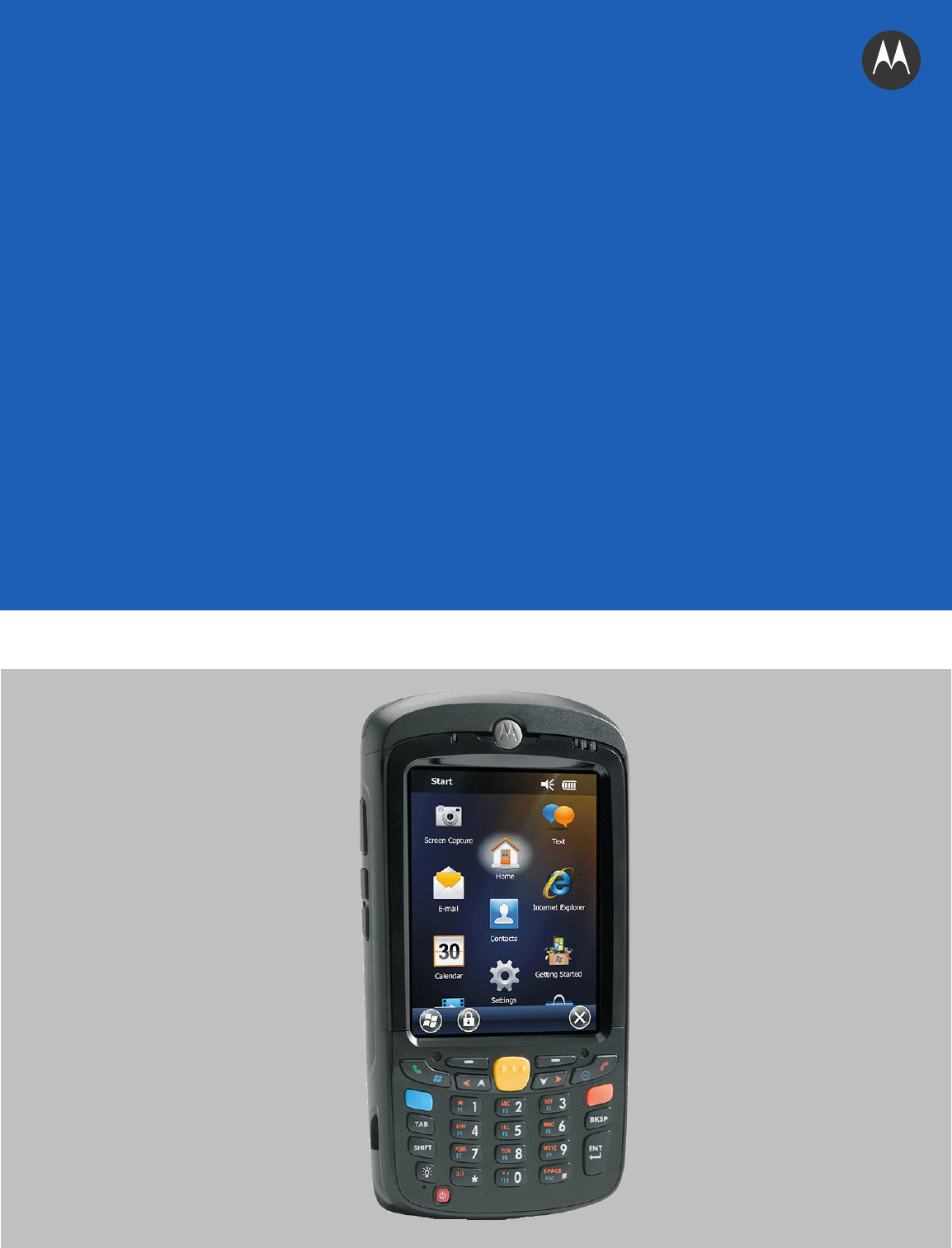
 (2 Seiten)
(2 Seiten)







Kommentare zu diesen Handbüchern